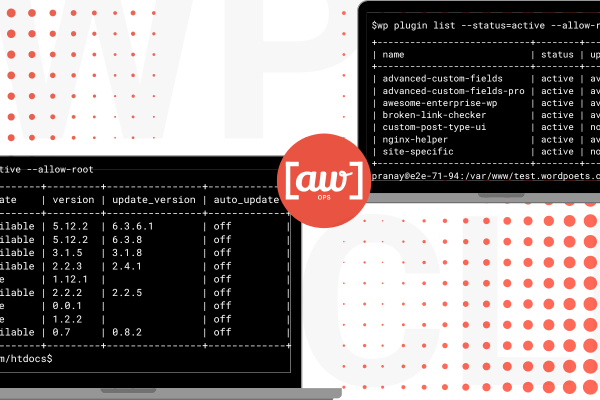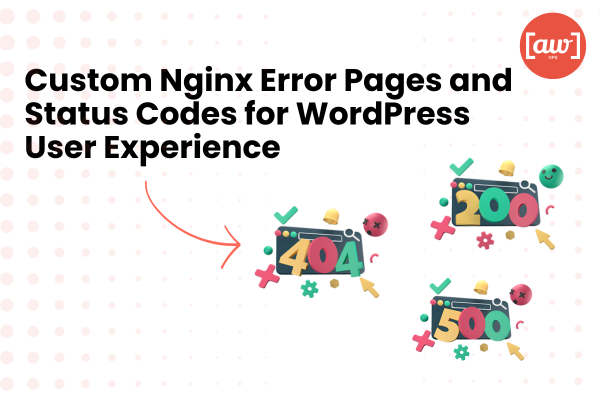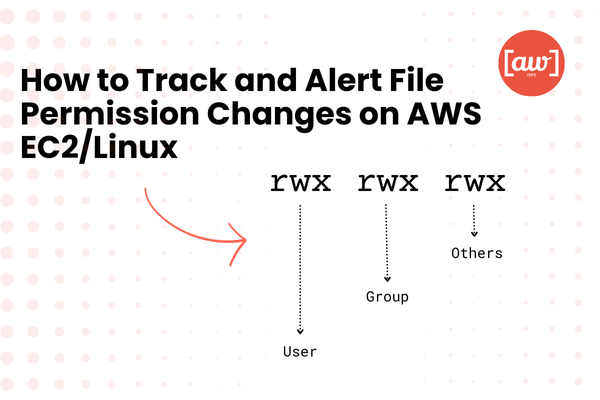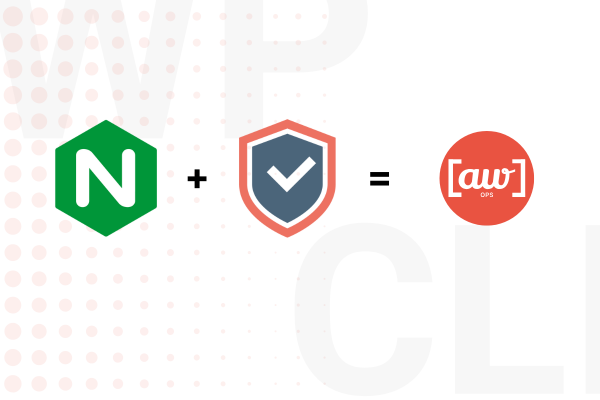Introduction
Ever found yourself endlessly clicking around the WordPress dashboard, wondering why things aren’t faster? Believe me, you’re not alone. There was a time when I used to think, “There has to be an easier way.” Enter WP-CLI the tool that turns your WordPress admin duties into a breeze. Trust me, once you get your hands on it, you’ll wonder why you didn’t start using it sooner. I did!
So, buckle up. We’re going to explore WP-CLI from the ground up and help you manage your WordPress site like a pro, using nothing but your terminal.
What is WP-CLI?
Before you panic at the idea of a command-line interface, relax! WP-CLI is not here to turn you into a full-time coder. It’s a command-line tool that helps you manage your WordPress site without ever touching the admin dashboard. If you hate repetitive tasks (who doesn’t?), this tool’s going to feel like a dream.
Whether you’re installing WordPress, updating plugins, or even backing up your database, WP-CLI lets you do all of it quickly and efficiently. For a DevOps guy like me, it’s like having superpowers over WordPress. Think of it like this: WP-CLI allows you to get stuff done with just a few keystrokes. No more aimless clicking around the dashboard. Beautiful, right?
Prerequisites for WP-CLI
Alright, let’s get the boring stuff out of the way. Before diving into WP-CLI, make sure you’ve got the basics in place:
- SSH Access: You’ll need this to connect to your server.
- PHP: At least version 5.6.1 (but, seriously, just use PHP 7 or higher).
- WordPress: WP-CLI works with WordPress versions 3.7 and above.
- Operating System: Linux, macOS, and even Windows (though on Windows, I’d recommend Git Bash or WSL for better compatibility).
Also, it helps if you know how to use basic command-line operations. If not, don’t worry, you’ll learn as we go. Just keep calm, and remember: no one becomes a terminal master overnight.
Installing and Updating WP-CLI
Now for the fun part, actually getting WP-CLI up and running.
Installation of WP-CLI
- Open your terminal:
If you’re on Windows, use Git Bash or Command Prompt. Mac and Linux users, your default terminal is perfect. - Download WP-CLI:
Run the following command to grab the latest version of WP-CLI:
curl -O https://raw.githubusercontent.com/wp-cli/builds/gh-pages/phar/wp-cli.phar- Verify the download:
Just to be sure everything’s legit, run:
php wp-cli.phar --info- Make WP-CLI executable:
This step ensures that you can run WP-CLI as a command:
chmod +x wp-cli.phar- Move WP-CLI to your path:
Move the executable so it’s available system-wide:
sudo mv wp-cli.phar /usr/local/bin/wpBoom, WP-CLI is now installed. Now you might be thinking, “What if it needs an update?” Glad you asked!
Updating WP-CLI
To keep it up to date, just run:
wp cli updateAnd that’s it. Updating WP-CLI is easier than most plugin updates. Because, well, you do it from the command line.
Installing and Updating WordPress with WP-CLI
Here’s where WP-CLI shines. Let’s say you want to install a fresh copy of WordPress. Normally, you’d go through a series of steps in the dashboard, wait for things to load, and… you get the point. With WP-CLI, it’s all in a few lines of code.
Installing WordPress
- Navigate to your website’s directory:
cd /path/to/your/wordpress- Download the latest version:
wp core download- Set up your WordPress config:
wp core config --dbname=your_db --dbuser=your_user --dbpass=your_password- Install WordPress:
wp core install --url=your_site_url --title="Your Site Title" --admin_user=your_admin --admin_password=your_password --admin_email=your_emailYes, it’s that easy. No dashboards, no endless clicking. Just simple commands, and you’re done.
Updating WordPress
Updating your WordPress core is a one-liner. All you need to do is run:
wp core updateImagine all the time you’ll save by avoiding those “Are you sure you want to update?” popups. WP-CLI’s got you covered, and your site stays secure and up to date without the drama.
Common Pitfalls and How to Avoid Them
Now, let me tell you about one of the funniest mistakes I’ve made in my WP-CLI journey. Picture this: I’m feeling all powerful, running commands left and right. I typed something like:
sudo rm -rf /Well, that’s when I learned the hard way that “sudo” and “rm -rf” do not play nice together if you mistype the path! Thankfully, I had backups. Lesson learned: always double-check your commands before hitting Enter, especially if you’re working with permissions or file paths.
Another common mistake? Forgetting to make WP-CLI executable. You install it, try to run it, and nothing happens. It’s not a bug, it’s just a permissions thing. Make sure to run chmod +x after downloading, or you’ll be staring at your terminal in frustration.
Conclusion
And there you have it a quick and painless guide to installing and updating WordPress with WP-CLI. No more clicking through menus or worrying about missing updates. As a DevOps engineer, WP-CLI is a tool I swear by for streamlining WordPress management. If you’re ready to level up your WordPress game, give WP-CLI a try you’ll wonder how you ever managed without it.
Ready to automate your WordPress tasks and take back control? Reach out to us at AWXOps for expert advice on managing WordPress like a pro. We’ve got the tools, experience, and enthusiasm to help you take your site to the next level.