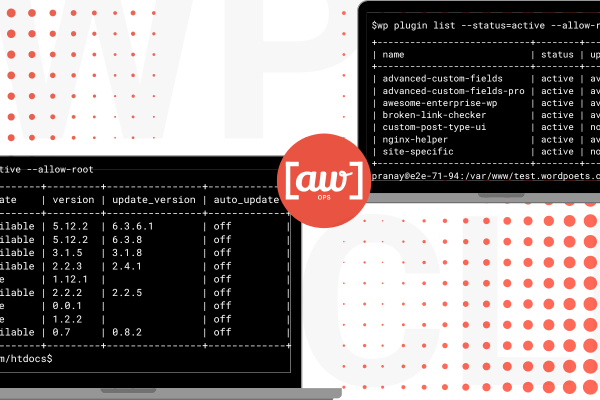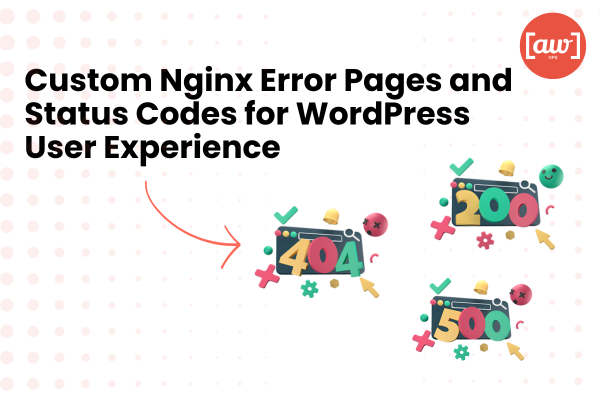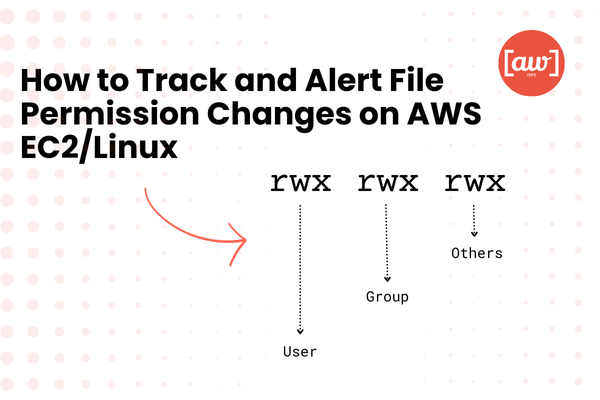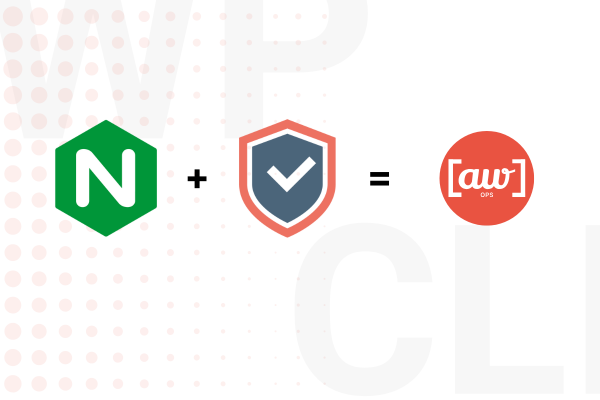Introduction
Enterprise WordPress development demands efficient site management for optimal performance, security, and scalability. Manually managing plugins, themes, and databases through the dashboard becomes tedious and error-prone with large-scale setups.
Enter WP-CLI, a command-line interface that streamlines these tasks directly from your terminal. This article equips you with a comprehensive guide to managing WordPress with WP-CLI, covering plugins, themes, and databases. These strategies will save time and ensure smooth operations, whether you manage multiple sites or a single high-traffic installation.
Managing WordPress Plugins with WP-CLI
Plugins extend WordPress’s functionality, but manual management, especially across multiple installations is challenging. WP-CLI offers a streamlined approach: install, activate, deactivate, update, and remove plugins with simple commands.
Installing Plugins
Installing a new plugin through the WordPress dashboard can be time-consuming, especially with multiple sites. WP-CLI allows you to install plugins quickly and efficiently:
wp plugin install <plugin-name>Replace with the specific slug of the plugin. WP-CLI downloads and installs it directly, eliminating the need for navigating the WordPress admin panel, saving valuable time.
Activating and Deactivating Plugins
Once a plugin is installed, activation is seamless:
wp plugin activate <plugin-name>Should you need to temporarily disable a plugin, deactivating it is just as simple:
wp plugin deactivate <plugin-name>These commands ensure that you can easily manage plugin states without logging into each individual site, reducing the complexity of the process.
Listing Installed Plugins
Keeping track of all installed plugins, especially in a large WordPress setup, is essential for effective management. WP-CLI enables you to list all plugins and their statuses:
wp plugin listThis command provides a comprehensive overview of all active and inactive plugins, allowing you to quickly assess the current configuration of your site.
Updating Plugins
Staying on top of plugin updates is critical for maintaining security and performance. Instead of manually updating plugins one by one, WP-CLI lets you update all plugins simultaneously:
wp plugin update --allThis command ensures that all plugins are up-to-date, helping you avoid vulnerabilities and compatibility issues.
Uninstalling Plugins
Unused plugins not only clutter your WordPress installation but can also introduce security risks. WP-CLI simplifies the uninstallation process:
wp plugin uninstall <plugin-name>This command removes both the plugin files and any associated database entries, keeping your site lean and secure.
Managing WordPress Themes with WP-CLI
Themes are central to your WordPress site’s appearance and functionality. WP-CLI offers an efficient way to handle theme installations, activations, updates, and removal. Particularly useful when managing multiple sites or testing new designs.
Installing Themes
Instead of navigating the dashboard, WP-CLI allows you to install themes directly from the command line:
wp theme install <theme-name>This command downloads and installs the specified theme, providing a faster alternative to the traditional method.
Activating and Deactivating Themes
Activating a theme through WP-CLI is straightforward:
wp theme activate <theme-name>Switching between themes becomes effortless, allowing you to test or change the design of your site quickly. Deactivation occurs automatically when a new theme is activated, ensuring a seamless transition.
Listing Installed Themes
For a clear overview of all installed themes on your WordPress site, use:
wp theme listThis provides essential information about which themes are installed and which one is currently active, making theme management more transparent.
Updating Themes
Theme updates are just as crucial as plugin updates for ensuring security and compatibility. WP-CLI simplifies the process:
wp theme update --allWith this command, all installed themes are updated in one go, keeping your site’s design elements up-to-date and secure.
Deleting Themes
Removing unused themes helps to reduce clutter and improve site performance. WP-CLI allows you to delete themes efficiently:
wp theme delete <theme-name>This ensures that unnecessary files are removed, keeping your WordPress installation streamlined.
Managing WordPress Databases with WP-CLI
The database is the backbone of any WordPress site, storing everything from posts to settings. WP-CLI simplifies essential database management tasks, including backups, restorations, optimizations, and search-and-replace operations.
Backing Up the Database
Regular database backups are a key part of any maintenance strategy. WP-CLI makes exporting your database straightforward:
wp db export <backup-file-name>.sqlThis command creates a backup of your entire database, ensuring you have a fallback in case of data loss or corruption.
Restoring the Database
In the event of an issue, restoring your database from a backup is equally simple:
wp db import <backup-file-name>.sqlThis command imports the SQL backup file, restoring your site’s data to its previous state without the need for complicated processes.
Search and Replace in the Database
When migrating a site or updating URLs, the search-and-replace function in WP-CLI is incredibly useful:
wp search-replace <old-url> <new-url>This automates the process of replacing all instances of the old URL with the new one, reducing the time spent manually editing the database.
Optimizing and Repairing the Database
Over time, databases can become bloated and inefficient. WP-CLI helps optimize your database with a single command:
wp db optimizeIf you suspect database corruption, WP-CLI also provides a repair function:
wp db repairBoth commands ensure your database remains optimized and healthy, improving overall site performance.
Conclusion
WP-CLI offers a powerful, efficient way to manage key components of your WordPress installations, plugins, themes, and databases without the need to navigate the WordPress admin dashboard. By streamlining these tasks, WP-CLI not only saves time but also reduces the margin for error, particularly when managing multiple sites or large-scale installations.
For more guidance on how to implement WP-CLI into your WordPress management, or to explore our comprehensive WordPress services, contact us at AWXOps. Let’s work together to enhance your site’s performance and security with efficient, scalable solutions.